One of the best features of Shopper is the ability offered for users to embed any of their products or collections as required.
It only takes a few clicks to have any product or collection embedded.
If you didn’t know already, we have you covered with everything you need to know on how to embed a product and collection:
How to Embed a Product on Shopper?
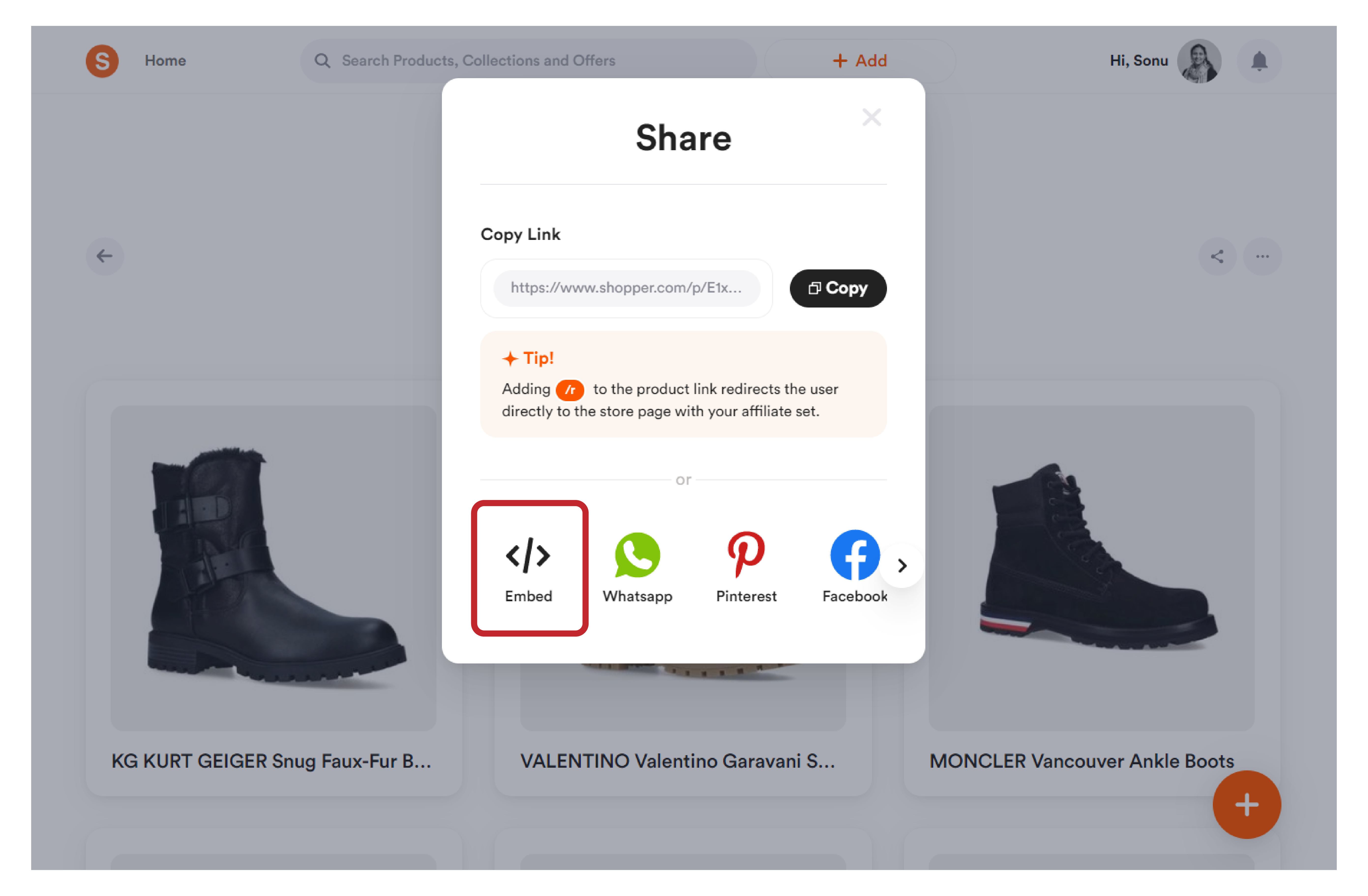
Follow these steps to embed a product on Shopper:
- Log in to your Shopper account.
- Select the “Collection” that features the product you want to embed.
- Hover over the product that you want to share.
- Click on the “Share” symbol which appears over the product.
- A pop-up will now appear with the “Share” options.
- Scroll down and tap on the “Embed” option.
- You will be redirected to the embed customization screen.
- You can choose to “Hide Product Name”, and “Show Product Box” by checking the options.
- You can adjust the width of the embed by moving the slider underneath the “Width” option.
- Tap the “Copy Code” once you are done with customization.
- Paste the copied code to the website where you want to share the product embed at.
How to Embed a Collection on Shopper?
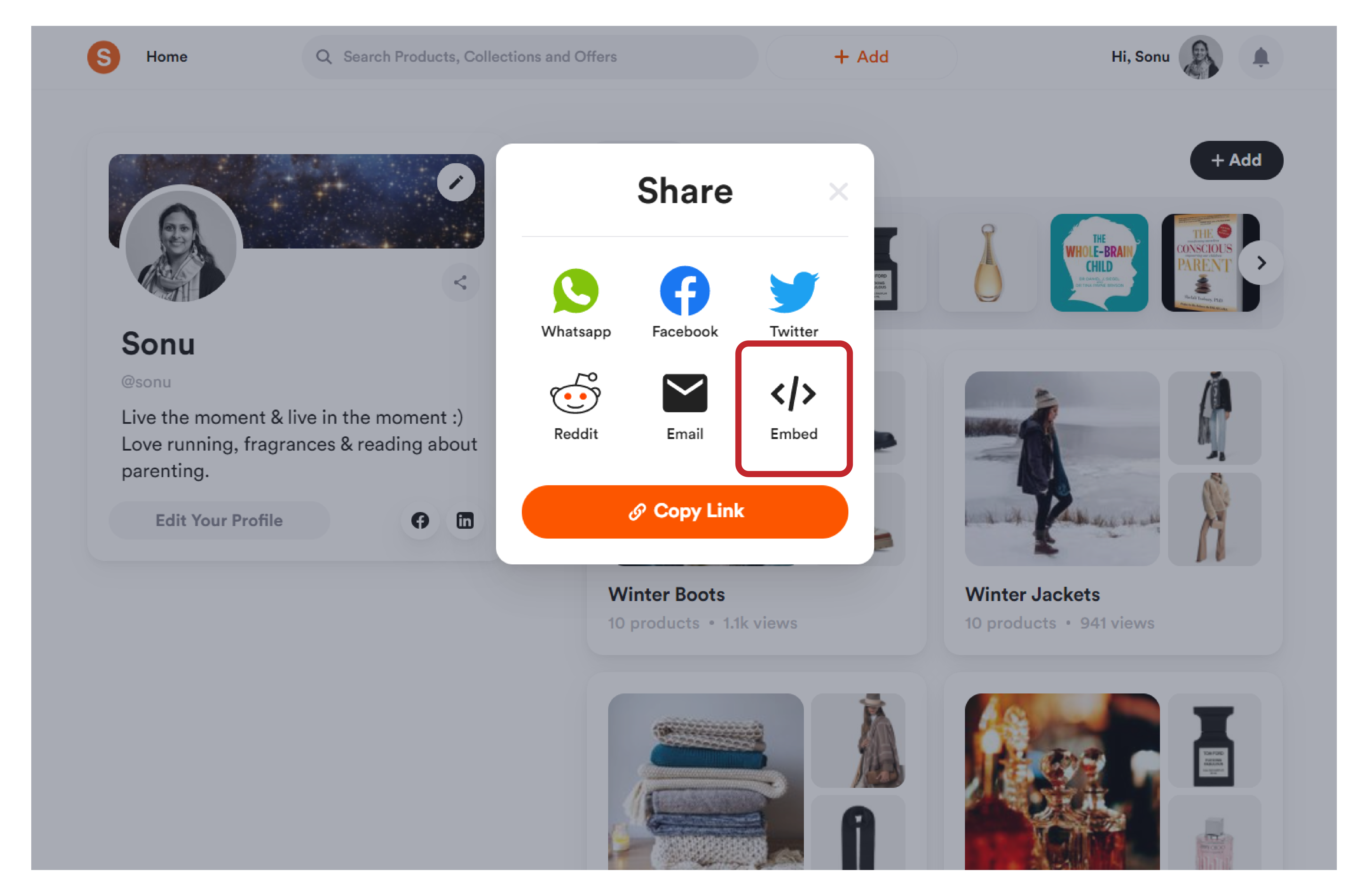
If you want to embed more than one product to your website or social media handles, it can be time-consuming to share products one by one.
Instead, you can use the embed collection feature to share multiple products as a collection in one go.
Here is a step-by-step guide on how to embed a collection on Shopper:
- Log in to your Shopper account.
- Select the “Collection” that you intend to share.
- Now click on the “Three Dots” symbol at the bottom of your collection.
- A drop-down will now appear with multiple options.
- From there, scroll down and tap on the “Share” option.
- A new pop-up will appear with different share options.
- From there, tap on the “Embed” option.
- You will then be redirected to an embed customization screen.
- You can choose to hide the collection name and hide the products name by clicking on the "hide collection name" and "hide product name" options.
- Adjust the “Width” as required by moving the slider left and right.
- Once everything’s done, click on the “Copy Code” option.
- Paste the copied code on your website or social media pages as required.
