How to Upload Music to YouTube Music
You can listen to millions of songs on YouTube Music, but did you know you can upload your own music at any time? Here are some tips to help you get started!

Today, YouTube Music is one of the most popular music streaming services.
Creators can upload their music to YouTube Music and make it available to a much wider audience. Moreover, you can add any music from the YouTube library and create your own playlists.
YouTube Music is currently available only on computers; it is not available on Android, iOS, or tablets.
Your mobile device can still upload music to YouTube music using a web browser, such as Google Chrome or Firefox.
Here's everything you need to know about uploading music to YouTube Music.
How to Upload Music to YouTube Music
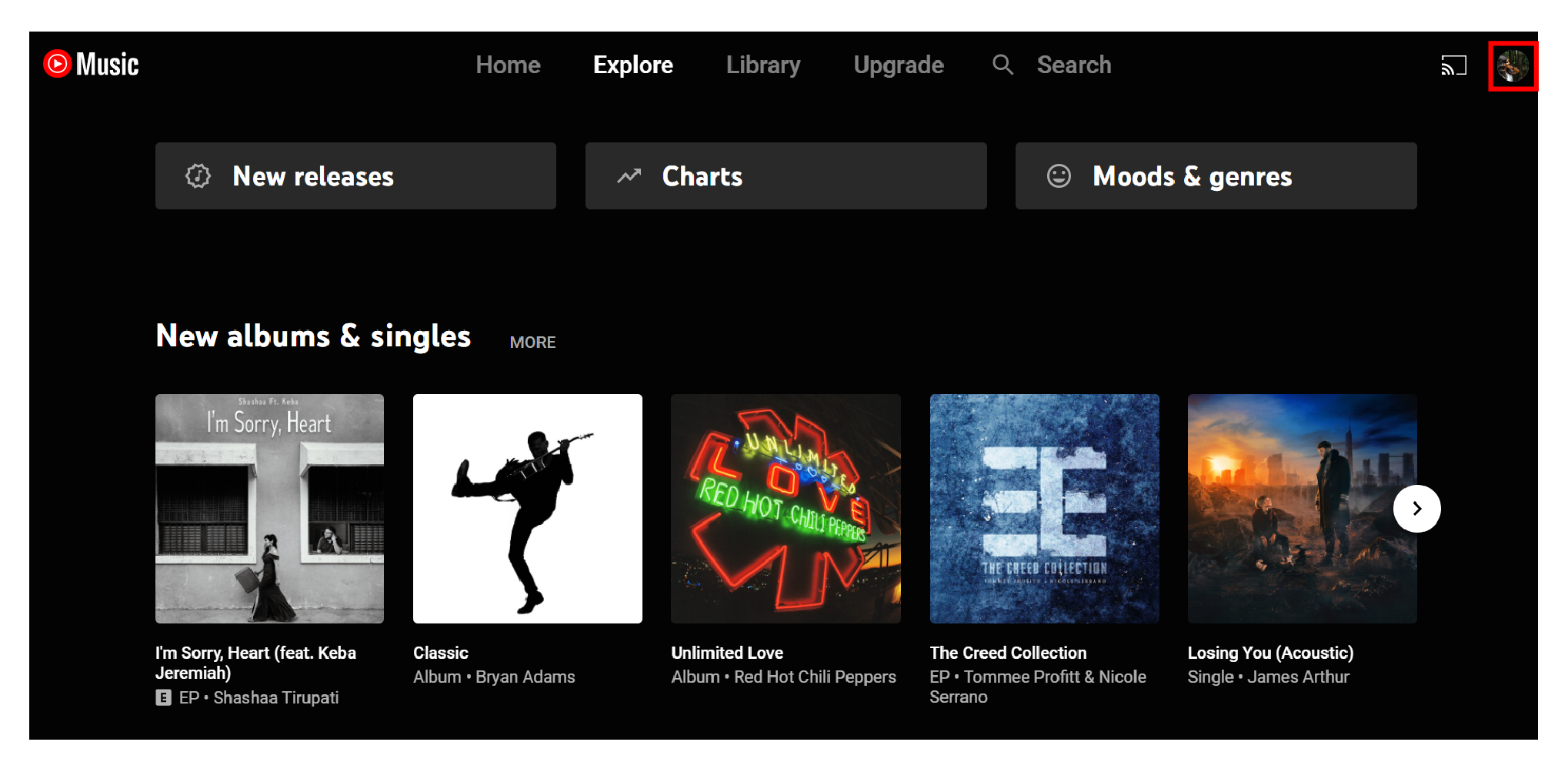
YouTube Music is fairly straightforward when it comes to uploading.
To upload music to YouTube Music, follow these steps:
- Open a browser and head over to music.youtube.com on your computer or laptop.
- Now log in to your YouTube account or switch to the account you want to upload music from.
- Tap the profile icon from the top right corner.
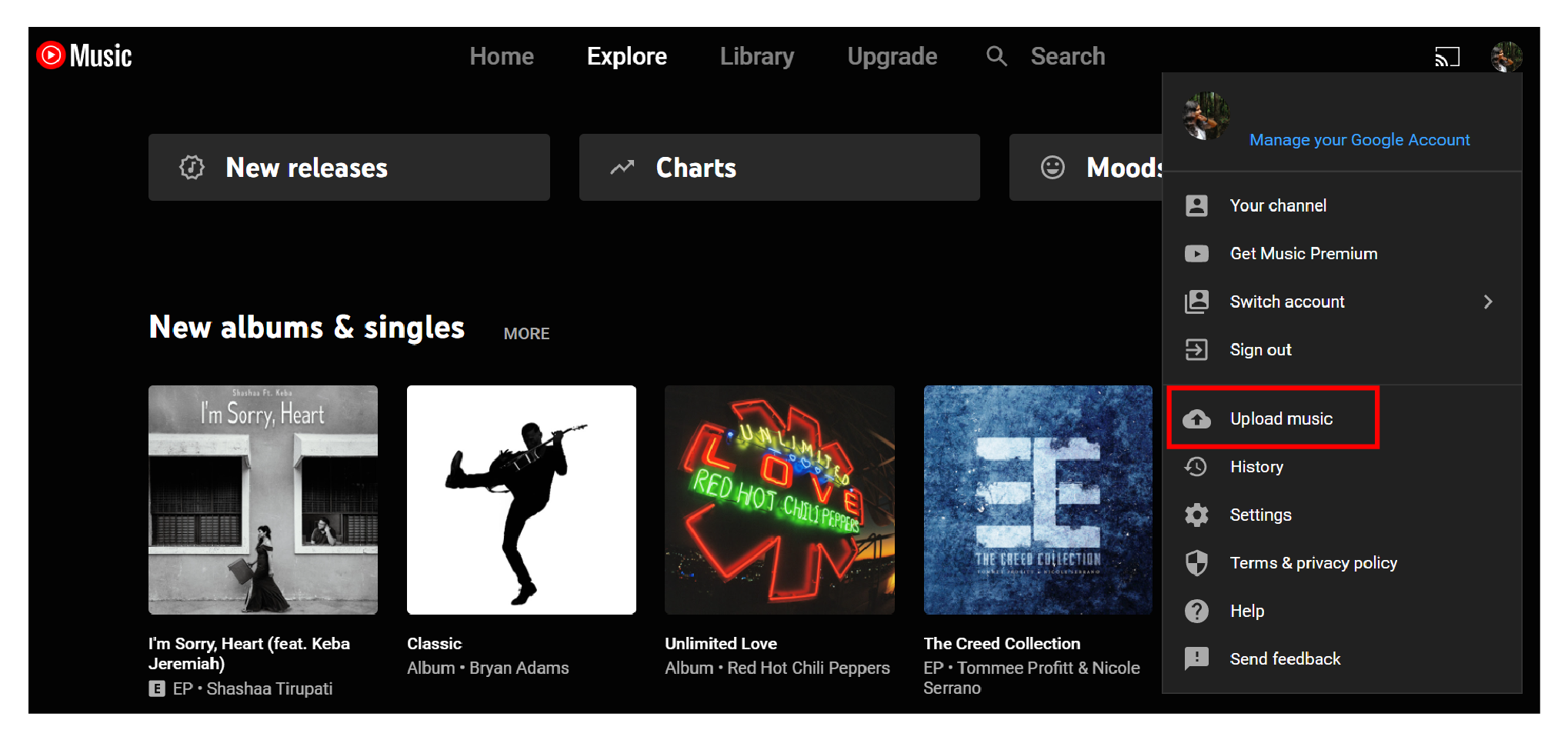
- Scroll down until you come across the “Upload Music” option.
- Click on “Upload Music” and select the track you wish to upload.
- If you are uploading music for the first time, you will have to review and accept the YouTube Music “Use Policy” before you can start uploading music.
- Once you accept the terms, YouTube Music will start uploading the music track you chose.
- Wait for the processing to complete to see your uploaded music track.
- You can access the uploaded track by tapping the drop-down and selecting “Uploads.”
Please note that you can only upload files that are in formats like FLAC, WMA, MP3, MP4, M4A, and OGG. The music tracks you upload to YouTube Music will take some time to show up in your library, even after the progress bar shows it as complete.
How to Upload Music to YouTube Music from Android
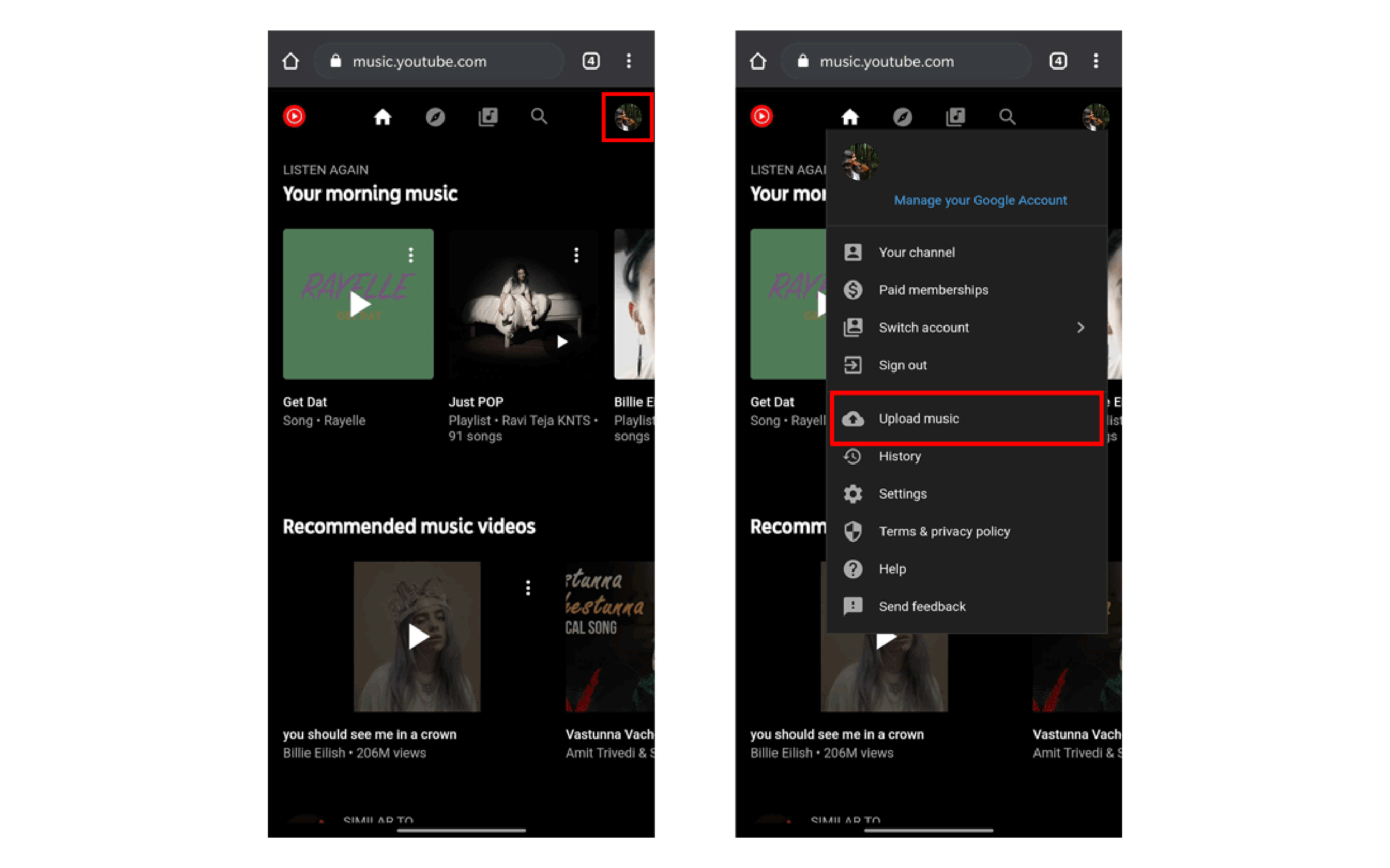
As the YouTube App on Android devices does not offer or support the upload feature, the only option you have is to upload a video through a browser.
You can almost any browser that has a desktop mode built to have a hassle-free YouTube Music upload.
Here is a step-by-step breakdown of how to upload YouTube music from an android device.
- Head over to Google Play Store and download a browser (if you don’t have any)
- From the browser, visit music.youtube.com
- Log in to your YouTube account from which you want to upload the music.
- Now click the profile icon from the top right corner.
- A drop down will appear which features the “Upload Music” option.
- Tap “Upload Music” and select the file you wish to upload.
- If you are using the browser for the first time, you may be asked to provide access to the phone’s gallery or storage.
- Enable the permissions and select the tracks you want to upload.
- Wait for the progress bar to complete and processing to end.
- You have successfully uploaded your music to YouTube Music.
Things to Know About YouTube Music
Now that you know how to upload music to YouTube music through desktop and mobile devices, here are some interesting things you need to know about YouTube Music:
- You can upload up to 100,000 songs on the YouTube Music Library.
- The music you upload to YouTube Music will not influence your music recommendations in YouTube Music.
- When you share a playlist with another music, they will not be able to play the music you uploaded. This applies to members of your Google or YouTube family plan as well.
- The music you upload to YouTube can only be played by you and other users cannot access your uploads.
- All YouTube Music users can create playlists containing uploaded music and songs from YouTube Music.
- In the event of uploading the same content multiple times, YouTube Music will automatically remove the duplicated copies.
- All songs that are uploaded by the user can be played in the background, ad-free, and offline even without having an active YouTube Music Premium subscription.
- YouTube Music only accepts audio files, their associated metadata and album art. Video files, PDFs, and other types of content are not supported in YouTube Music.



