How to Use Carousel Posts on Instagram
Want to use carousel posts on Instagram, but not sure how? Get the maximum from your Instagram carousel posts with our guide on how to use carousel posts on Instagram.

One of the downsides of Instagram posts was the limitation of just adding one piece of content to every post you create on the platform.
You could post one photo or one video as an Instagram post.
That was until the carousel post update came through. Instagram heard the creators and changed for the good (of both the platform, and creators), and this change was an instant hit!
With the carousel posts feature going live, creators can now add up to 10 pieces of content in a single post.
And that’s not all! You can even mix and match videos and photos in a single post, to take this feature to the absolute next level of creative flexibility.
Now that we got you excited, here is all the information you will ever need on how to use carousel posts on Instagram.
What is a Carousel Post on Instagram?
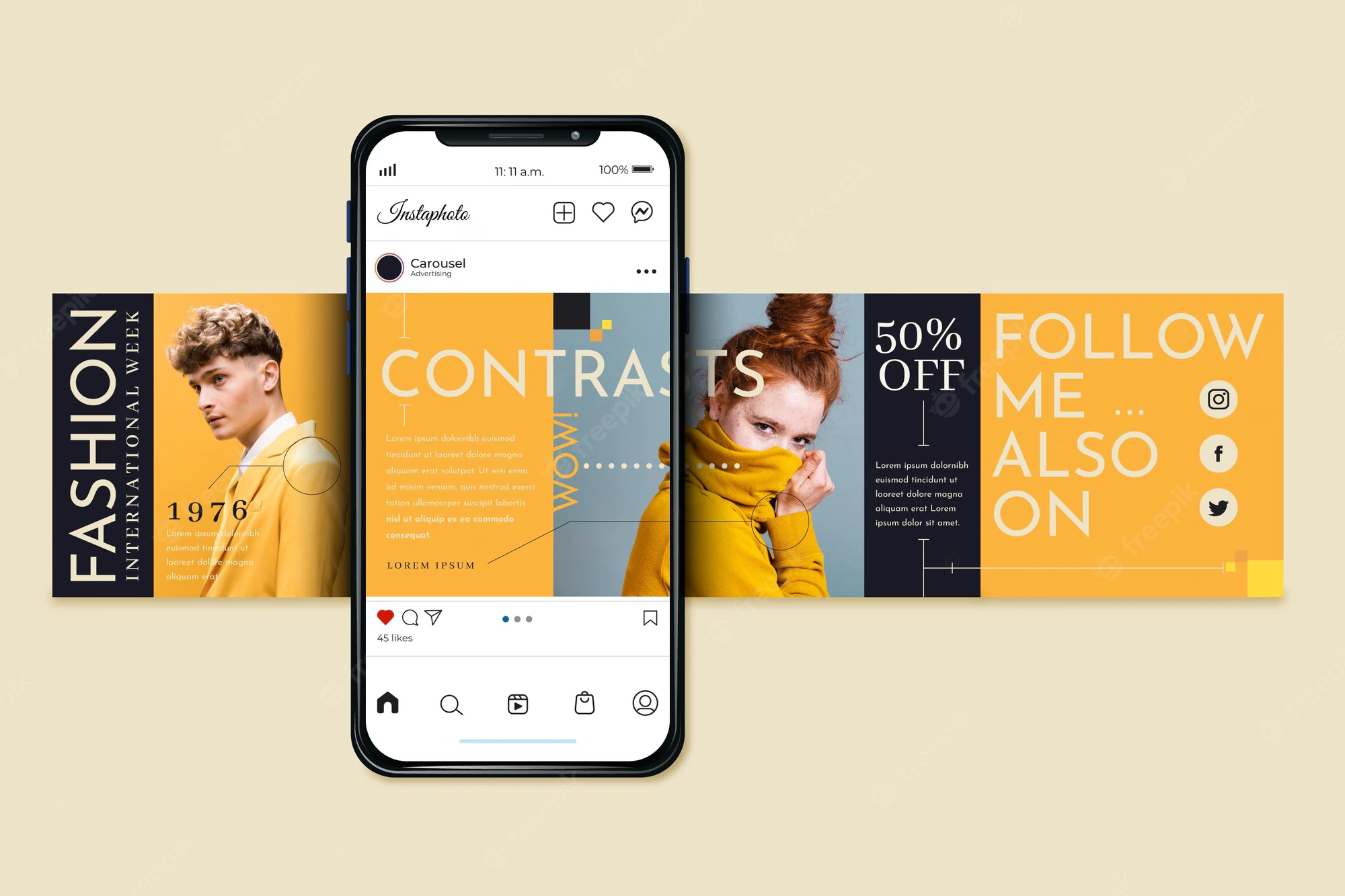
Want to share a photo or video post on Instagram that features a chain of events?
Well, you could do it as 10 different posts, but that gives your profile a spammy outlook. We don’t need that on an account that needs to look professional and aesthetic.
While it can be great to see you pose differently with the same attire, realistically, viewers would get bored of seeing the same dress across multiple posts.
Instagram understood this, and introduced the brilliant feature of carousel posts!
With this update, you can now post up to 10 photos or videos, or a mixture of both in just one single post.
Mobile users on Instagram can swipe left on their screen to scroll through all your photos or videos included in a carousel post.
Desktop users will have arrows to navigate through carousel posts.
And that’s about it! However, the best thing about this new feature on Instagram, is that nothing else changes. Your old hashtag strategy, post caption, alt-text for images, geotags, account tags, and product tags all work like they used to.
Viewers will only see the first post, but there will be a square symbol to alert users that this Instagram post is a carousel post with multiple photos or videos.
How is Carousel Post Different from Regular Posts?
Carousel posts on Instagram are not so different from your regular posts on the platform.
The only noticeable difference you will see on carousel posts is the square symbol denoting that this post is a carousel with multiple photos and videos.
However, please note that carousel posts do not look different from regular posts, or show more than one image when you scroll through an Instagram feed.
Only the first image or video will be visible to viewers that scroll through their Instagram feed, and all others will only be visible when you swipe left.
It should also be noted that 10 is the maximum number of images and videos that you share on a carousel post.
It does not mean that all carousel posts need to have 10 images or videos per post.
A carousel post on Instagram can have anywhere from 1 to 10 images or videos, depending on what the creator wishes to include.
How to Create an Instagram Carousel Post?
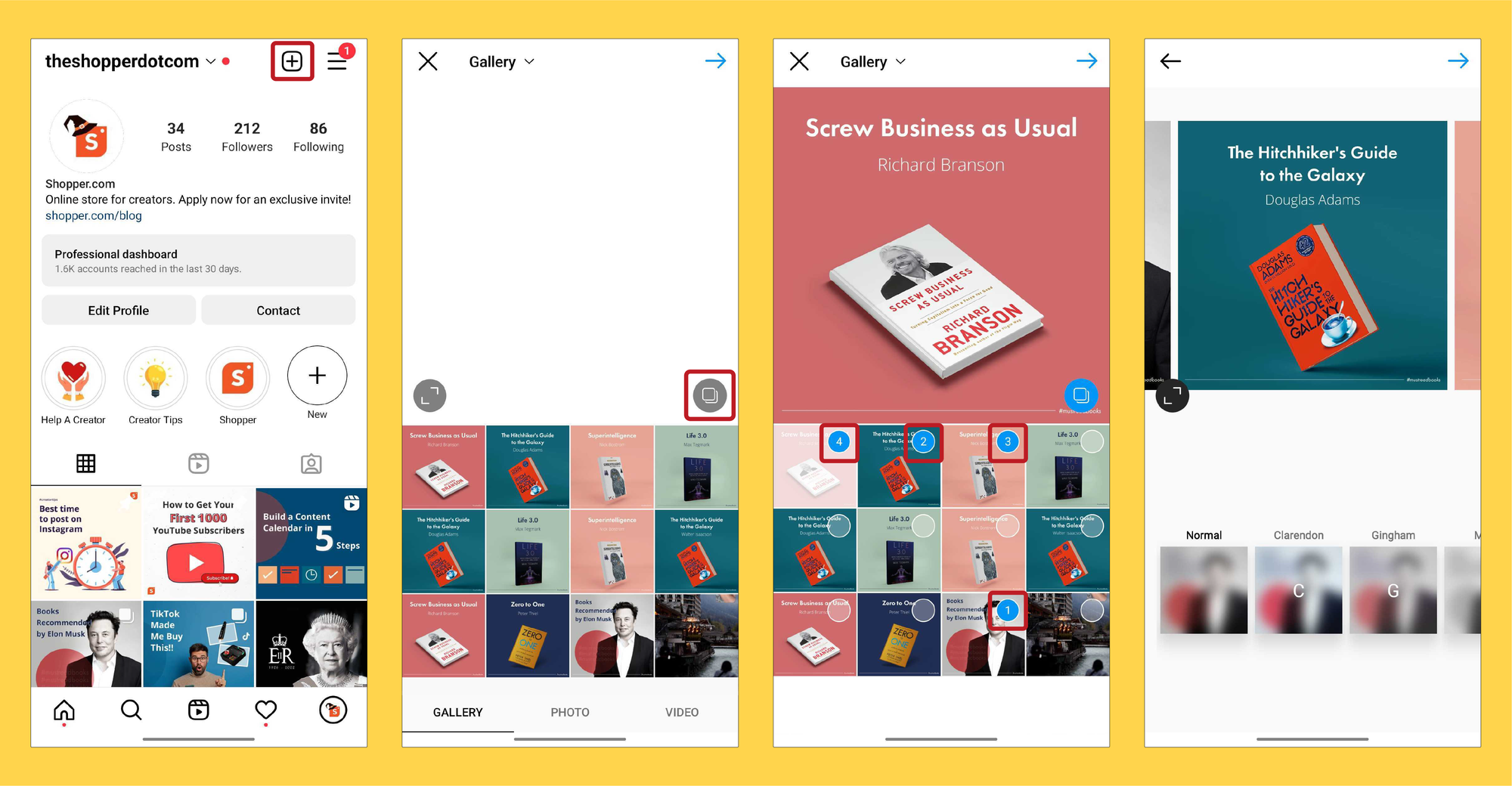
Creating an Instagram carousel post is pretty straightforward and you only need to follow a few steps to create your first carousel post on Instagram.
But before that, you need to finalize a theme for your carousel post.
You can include photos and videos on your Instagram carousel post, but it always helps to have an idea about what your theme is.
Once that’s done, the next thing you need to do is to decide how to structure your carousel post.
You need to choose the featured image or video first. This will be shown to the viewers as the primary post that comes across your Instagram feed.
If you intend to post as a panoramic post, make sure that you sort it in the right order.
It’s also good to take note of the filter you intend to use, and ideally, it’s best to keep it uniform across your multiple posts on the carousel.
Now that the basics are done, follow these steps to post your first carousel post:
- Launch the Instagram app and log in to your account.
- Click on the ‘+ icon’ from the top right corner or swipe right to add a post.
- From the bottom menu panel, select the “Post” option by swiping left.
- You will then be redirected to your gallery.
- Click on the layered square icon on top of your gallery image collection.
- This will activate the carousel selection option
- The first image/video you select will be marked 1, and the next marked 2, and so on.
- You can select a maximum of 10 photos/videos from your gallery.
- Please note that the order in which you select the files will be the order of your carousel.
- Click on “Next” once you are done selecting the files from your gallery.
- You can add edits to images individually or together by adding filters like any other post.
- Proceed to add captions, geotags, account tags, and hashtags like you always do.
- You are now all set to publish your carousel post to your Instagram profile.
Pro Tip: Make sure that your carousel post is in the right order. You cannot change the order of your carousel post after publishing. If you want to change the order, you will have to delete the carousel posts and reupload them in the new order.
What are the Recommended Sizes for Instagram Carousel Posts
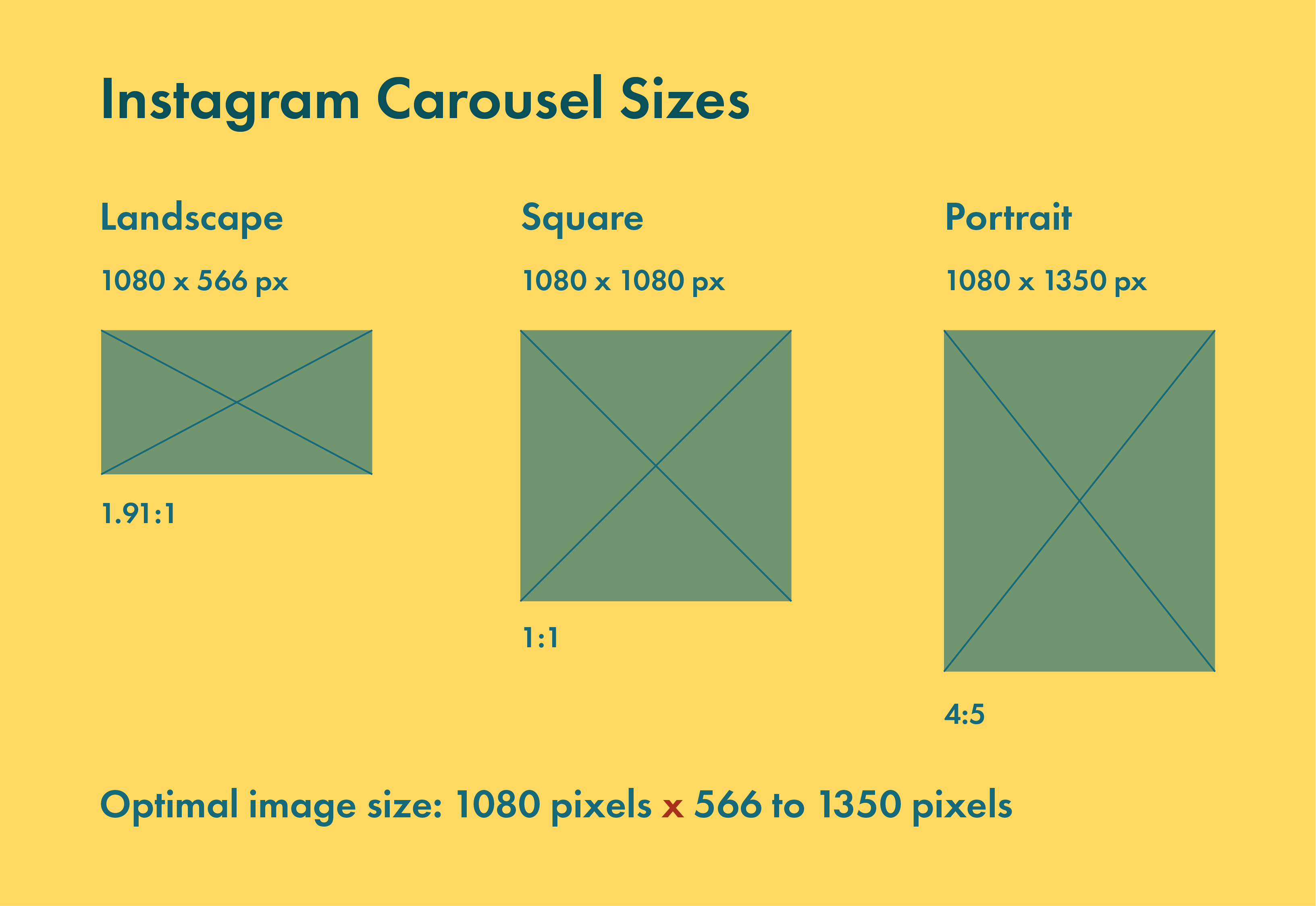
Instagram carousel posts function just as any other post on Instagram.
Therefore, there are no set restrictions as to size or resolution, specifically for Instagram carousel posts. However, it should be noted that photos need to have a resolution of at least 1080 x 1080 for best results.
The only limitation when it comes to carousel posts is that orientation must be the same for all your posts on the carousel.
If the first photo or video is in landscape format, all the remaining must be cropped to landscape as well. Instagram supports both JPEG and PNG formats for carousel posts, provided they are less than the maximum photo size limit of 30MB.
When it comes to videos, they are required to be in MP4 format with a maximum size limit of 4GB.
Please note that, unlike any other video format, videos on carousel posts cannot exceed the maximum time limit of 60 seconds per video.
If you still need some more clarity on Instagram carousel sizes, here are the dimensions supported:
- Portrait: 1080 x 1350 pixels
- Landscape: 1080 x 566 pixels
- Square: 1080 x 1080 pixels.
- Aspect Ratio for Landscape Images/Videos: (1.91:1)
- Aspect Ratio for Square Images/Videos: (1:1)
- Aspect Ratio for Vertical Images/Videos: (4:5)
- Length of Videos: 3 - 60 seconds
- Format of Videos: .MP4 and .MOV
- Maximum Video Size: 4GB
What are the Different Ways to Use Carousel Posts on Instagram?
Carousel posts can be great to boost overall engagement and viewer retention on your posts.
As anyone that comes across your carousel posts needs to swipe left until they see all of the content, they will spend more time on your profile.
That’s why you must get the hook (in this case, the first image or video) right!
You need to get the attention of your viewers with either the post caption or content. This will make sure that they get interested to swipe through the entire carousel post.
Now that we know the benefits of carousel posts, let’s take a look at some of the best ways to use carousel posts on Instagram:
1. Before and After Comparisons
Carousel posts are great for before and after comparison posts, as you can reveal the change almost instantaneously with carousel posts.
This also helps create a general hype about the post, which further ensures that you get all the engagement you will need for an Instagram post.
2. Product Reviews
When it comes to product reviews, you want to give the maximum information about a product or service to the viewer. With carousel posts, you have multiple options to choose from and can approach a product from multiple angles.
This makes carousel posts ideal for all kinds of product reviews!
3. Story Telling
Carousel posts can be a very useful feature to share storytelling posts.
You can start a story with an interesting hook, then work your way through the remaining part of the story in an engaging and interactive way. This will help you create lots of engagement.
4. Promotions
For creators on Instagram, affiliate marketing, and influencer marketing are two of the main sources of revenue generation.
Any successful campaign for a brand partnership requires you to create the maximum engagement, and generate the most conversations at a rapid rate.
Carousel posts are great to do exactly that as they let you explain the brand and product in detail.
5. Share User Generated Content
If you happen to be a creator who is running a contest or giveaway, then carousel posts can be great to post and share the results.
As you can add multiple photos/videos, it is relatively easy to announce winners, and showcase their works.
You can also tag them in their individual posts, and they can also re-share their posts by heading over to their post, and sharing them to Instagram stories.



