How to Hide Likes on Instagram: Explained
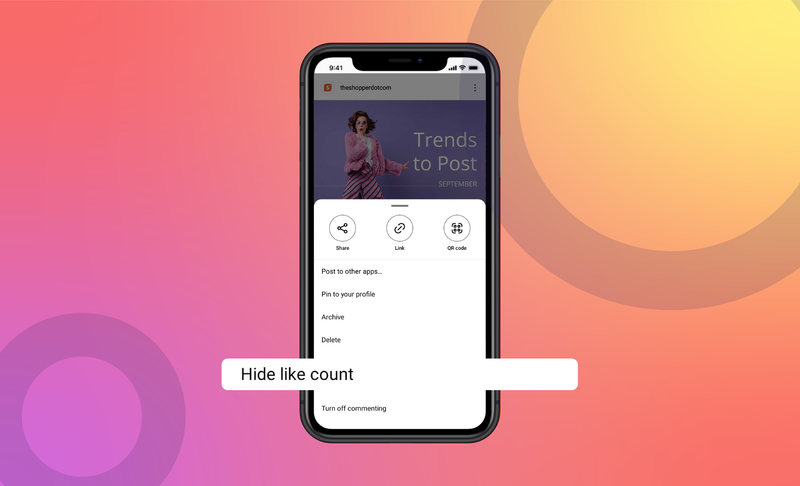
Have you come across Instagram profiles that have the number of likes hidden?
Not sure about what we are talking about?
Check out the image we add below to see what we are talking about. Instead of showing a big number of people that liked a post, you will instead see a name and others liked this post instead.
According to Instagram, this is a feature that is being introduced to make the user experience more pleasant and balanced.
Instagram believes that this will give more emphasis on content, rather than the popularity of the content and thereby offer a level playing field.
If you are not sure about this update and want to know how to hide likes on Instagram, we have you covered. Here’s everything you need to know on how to hide likes on Instagram:
Do Likes on Instagram Matter Anymore?
Yes, they do.
Even though you now have the option to hide likes, nothing else has changed and remains the same as what it was.
So you might be wondering why hiding likes is an option today?
It all started with YouTube removing the ‘Dislike’ count from their videos, as it was becoming a major issue. Hate campaigns, fan wars, and issues between two creators all led to massive dislike campaigns against creators.
Research also showed that users on social networking platforms often consider success on a social media platform with the number of likes, comments, and followers they have.
This affected teenagers the most, and many even had mental breakdowns owing to their photos and videos not getting the expected likes or more dislikes.
In a bid to see what’s going through users on Instagram, they did a survey, and eventually found out that the ability to hide the number of likes and comments on Instagram was “beneficial for some, and annoying to others.”
Eventually, this resulted in Instagram releasing an option where any user could hide the number of likes their post generated if they wished to do so!
How to Hide Likes on Instagram?
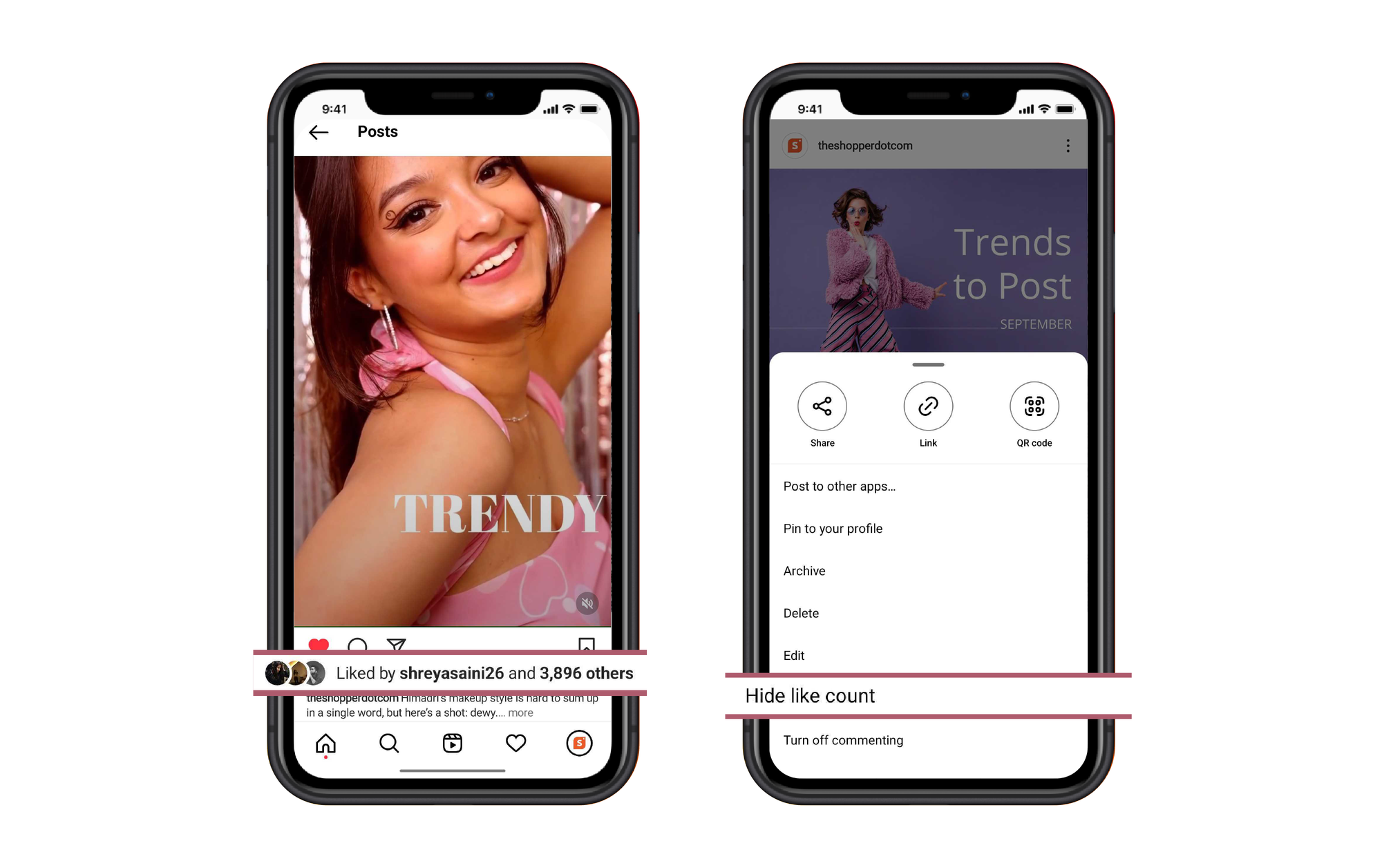
When it comes to hiding likes on Instagram, you have two options.
You can either choose to hide the number of likes of everyone that comes across your posts on Instagram or choose to hide the number of likes on your post.
If you choose to not see the number of likes of everyone’s posts, it will be applicable to all the accounts you follow, or come across on your feed.
You also have the option to hide the number of likes on your posts before publishing, and once enabled, likes will only be tracked and not visible to anyone on Instagram.
To hide the likes of others, follow these steps:
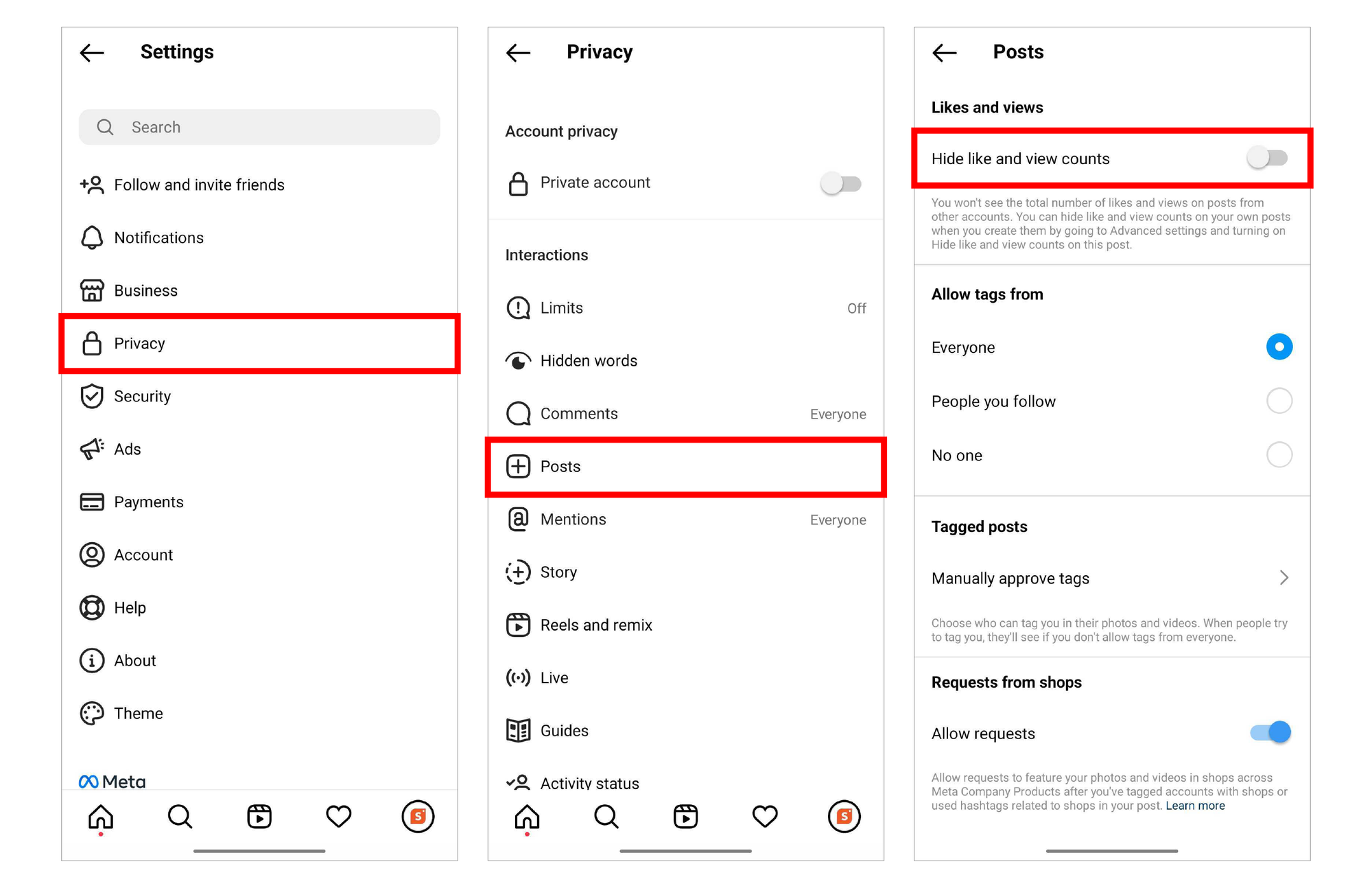
- Log in to your Instagram account.
- Tap on the hamburger icon (three horizontal lines) from the top right corner.
- Now click on the “Settings” menu.
- From there, navigate to the “Privacy” tab and select it.
- Scroll down until you come across the “Posts” menu.
- Now, look for the “Hide Like and View Counts” option.
- Move the slider to enable it.
- The greyed-out menu will turn to blue if you do it correctly.
To hide the likes of your posts, follow these steps:
You can hide the likes of new posts, and hide the number of likes on already published posts, and it’s relatively easy too!
To hide the number of likes on new posts, you will need to follow these steps:
- Select the photo or video that you wish to add as a new post.
- Add the edits as required and proceed to publish the post like you normally do.
- Now, instead of adding captions, hashtags, tags, and publishing, click on “Advanced Settings”.
- Click on the “Hide like and view counts on this post” option to enable it.
- The greyed-out menu will turn to blue once it’s enabled.
Now, if you are someone that wants to hide the number of likes on all your posts, then you will need to hide them one by one.
This is also relatively easy and can be completed at the click of a button.
Not sure about where to find the option to hide the likes on published posts? Follow our step-by-step guide on how to hide the number of likes on published posts:
- Make sure that you are logged in to the right account.
- Now, scroll through your feed and find the post that you want to hide the number of likes.
- Once you find the post, tap on the three dots option from the top right corner.
- A drop-down with multiple options will now appear.
- Scroll down all the way, until you come across the “Hide like count” option.
- Click on it, and the post will stop showing the number of likes.
You can follow the same steps to show the number of likes on Instagram.
Will Hiding the Number of Likes on Instagram Affect the Post’s Performance?
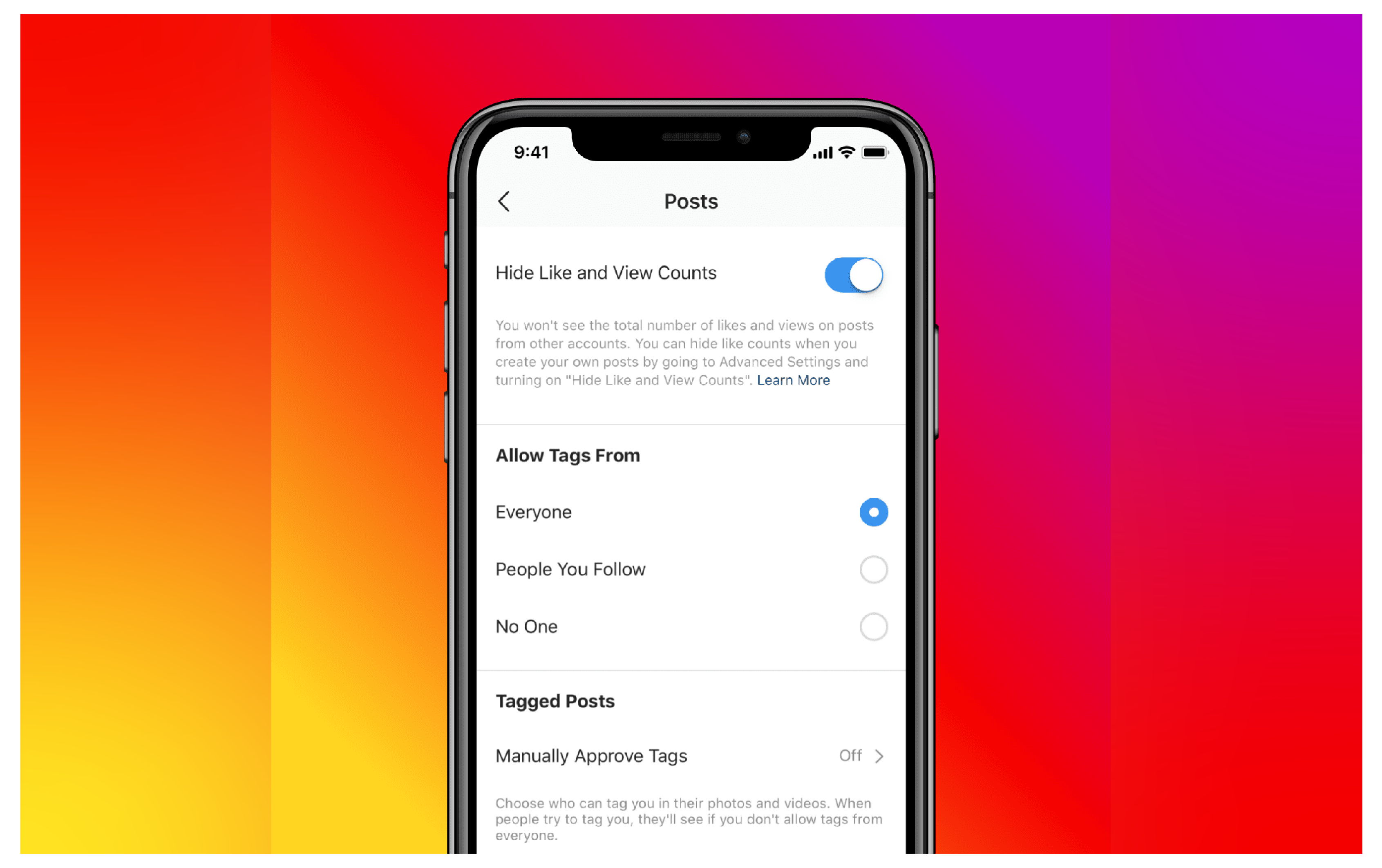
No, it won't!
The ability to hide or not hide the number of likes on your Instagram account is a feature that is there for people that are being affected by the numbers.
If you don’t want to see the number of likes on everyone else’s posts, or your own posts, simply enable the feature. If not, disable the feature and everything will appear as normal.
However, the Instagram interface will still have access to the number of likes, and all other metrics your posts are generating.
Instagram will continue to use these metrics to determine the ranking of your content on the platform.
So no need to worry about your posts being ignored by the Instagram algorithm if you decide to hide the number of likes on your Instagram profile.
Can You See How Many Likes Your Instagram Post Got After Hiding It?
You have hidden the likes your Instagram profile got recently.
However, there is that urge to see how many likes, engagement, and overall reach your posts generated. You’ve been used to measuring the likes on Instagram, and it does not feel right.
The easiest solution would be to enable the like counter and see how many people liked your post.
Now, if that’s one chapter that you have closed for good, and don’t want to reopen again, there’s still an amazing alternative on Instagram.
However, you will need to switch your account to either a creator account or business profile to view this option:
To switch from a personal account to a creator account, follow these steps:
- Make sure you are logged in to the right account.
- Now click the hamburger (three horizontal lines) icon from the top right corner.
- From there click on “Settings”
- Scroll all the way down, until you come across the “Switch Account Type” option.
- Choose either “Creator” or “Business” profile to complete the switch.
Once that’s done, you will now have access to additional tools like ad tools, and insights.
You can use the insights feature to see how many likes your post has managed to generate. Here are the steps you need to follow to access the same:
- Go back to your Instagram profile by clicking on your profile picture.
- Tap the “Insights” button which is located under your Instagram bio.
- From there, you need to navigate toward the “Content You Shared” section.
- This will reveal the number of posts you have made in the last 7 days.
- You need to now click on the right arrow button (>) which comes next to the number of posts.
- A new page with a pop-up featuring multiple options will now appear.
- Click on the “Likes” option to filter the latest content based on individual post likes.
That’s all you need to do!
